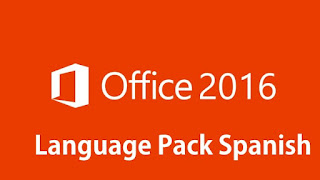When windows 7/8/10 fail to start up, and there is no way to fix the problem the last solution is perform a Full System Recovery, the question is "How do I get into Recovery mode from Boot" or what is the magic key to put the system in recovery mode.
The following procedure works for windows 7 to 10, the example was done in a Toshiba Model CL45 running Windows 10.
Lets take a look at these guide:
1-) Turn off the computer the see the picture below.
3-) Select the option below.
The following procedure works for windows 7 to 10, the example was done in a Toshiba Model CL45 running Windows 10.
Lets take a look at these guide:
1-) Turn off the computer the see the picture below.
2-) If it doesn't go to show this message repeat step one until you see this rectangular message, then
select Yes.
3-) Select the option below.
4-) See the picture below, Don't select "TOSHIBA Maintenance Utility", this option is to format the hard drive (erase the entire disk).
That's it